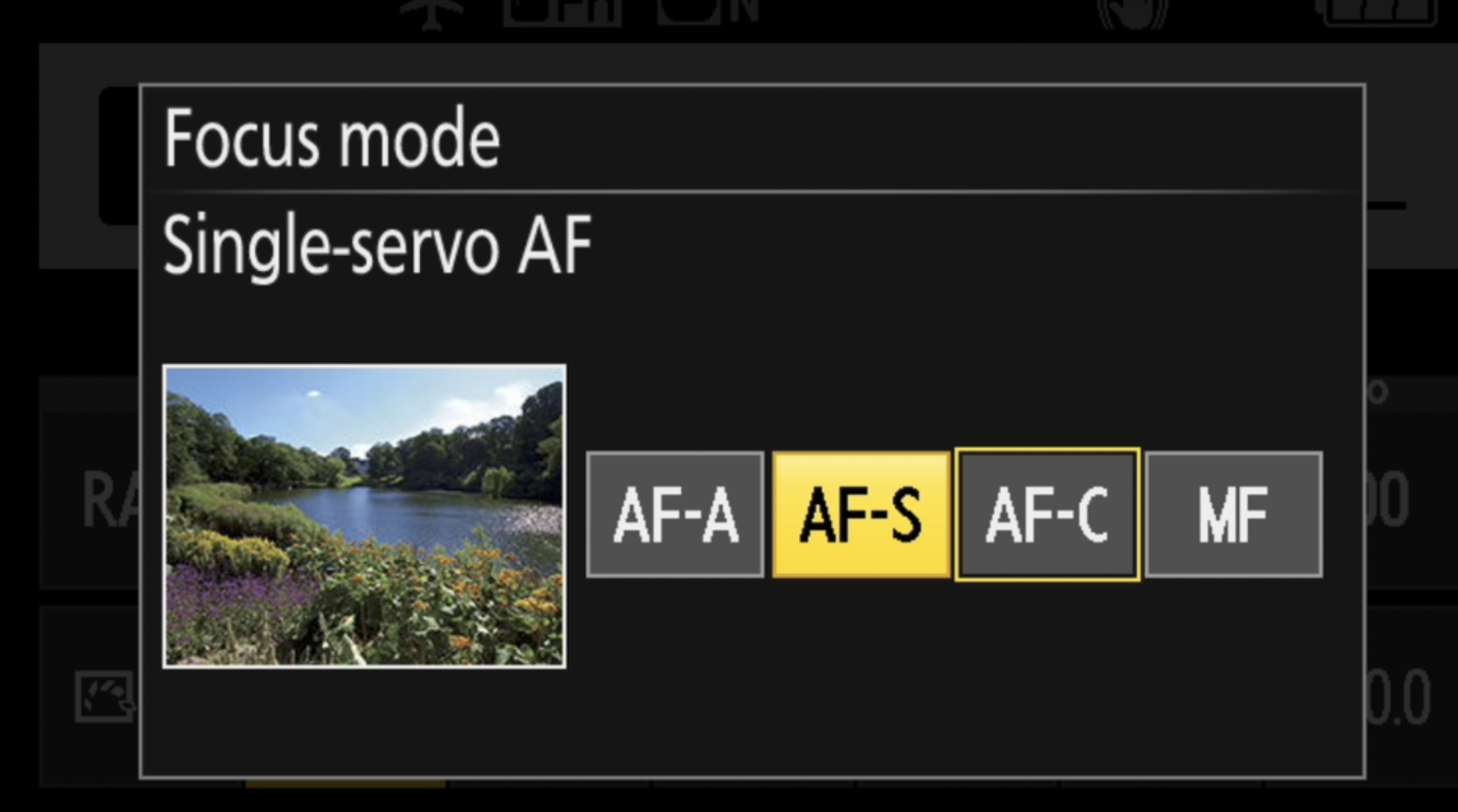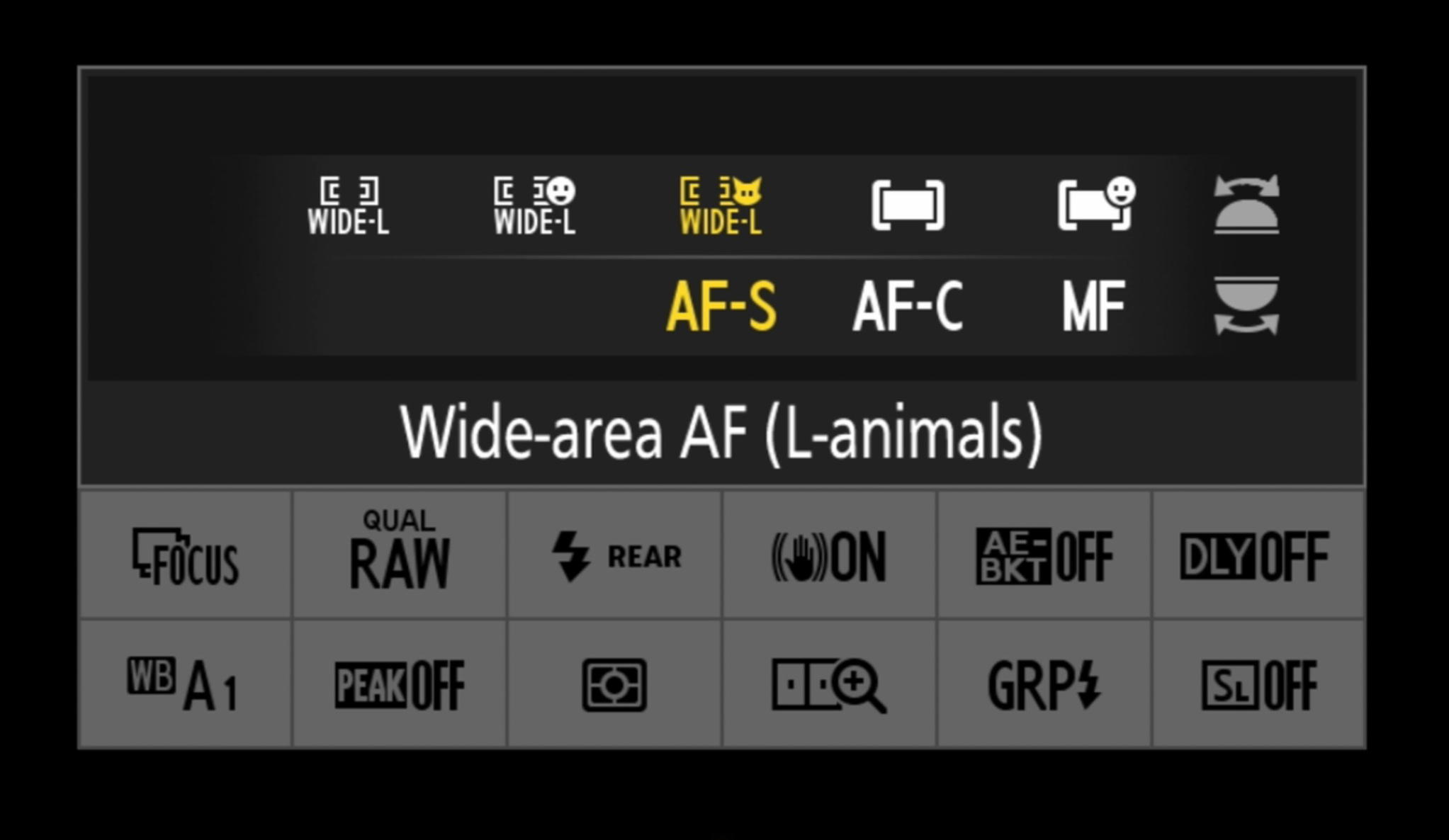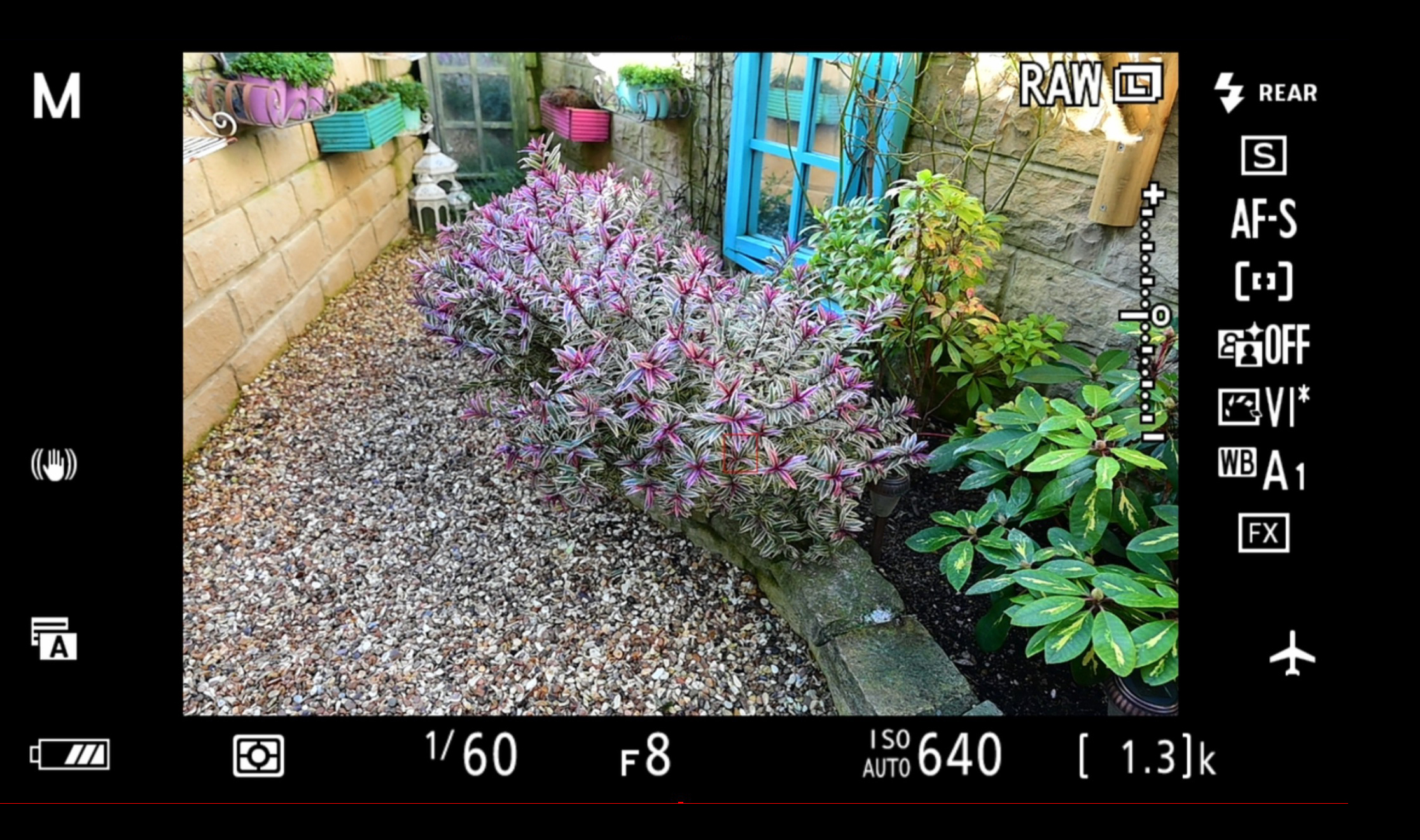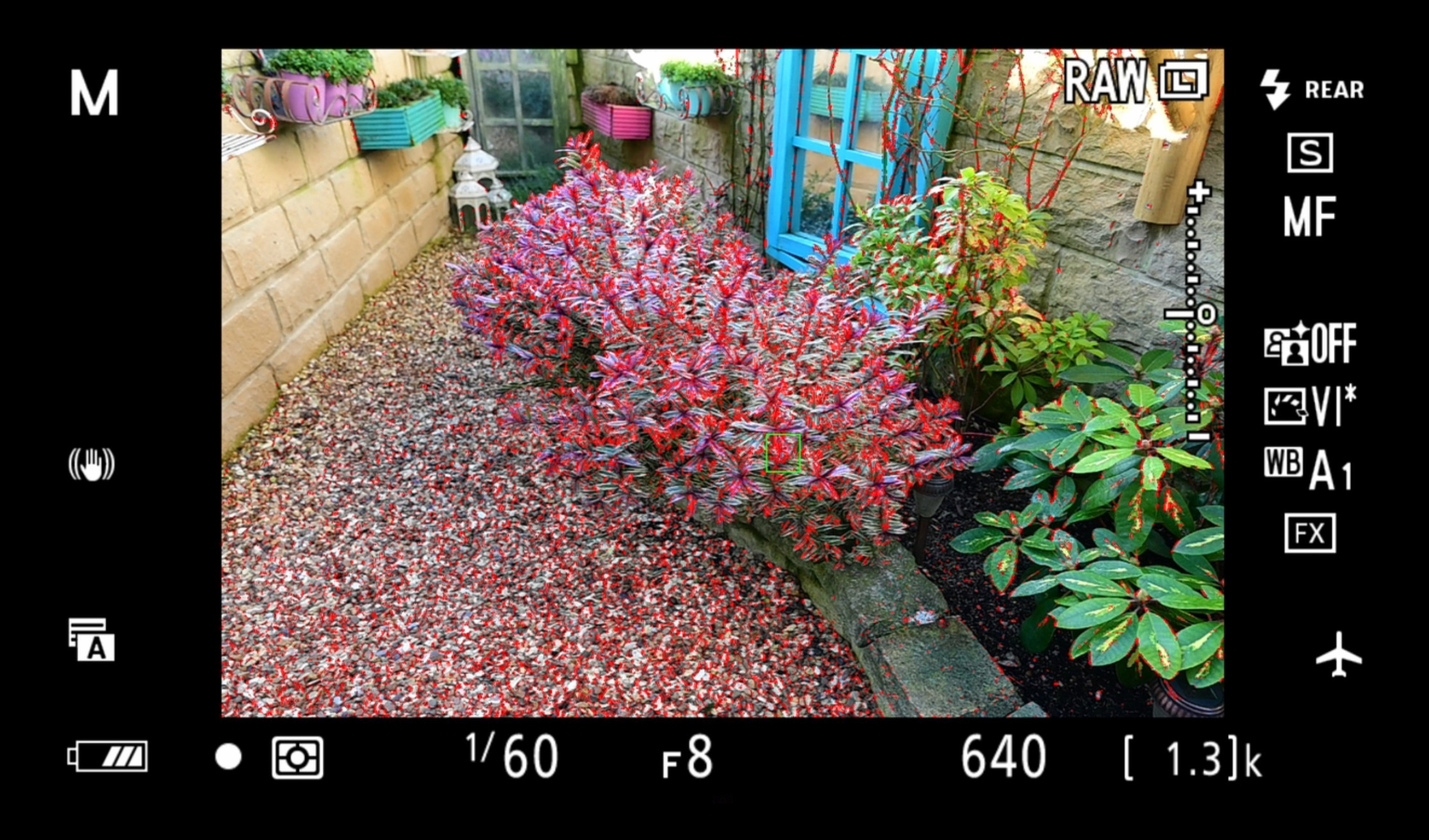There are no two ways about it: a soft, blurry, out-of-focus image will always be soft, blurry and out of focus. Sure, you might want to deliberately use image blur as a creative effect, but that’s a different ball game to simply not getting it sharp in-camera. Knowing how to focus accurately and which autofocus (AF) modes to use is one of the most essential photography skills.
Accurate focus is vital because your depth of field revolves around the point of focus. Miss your focus point and the depth of field might be in the wrong place – so the wrong part of the image ends up sharp, while the crucial part is blurred.
Nikon cameras use two AF systems to help you get it right:
• Contrast-detection AF – not surprisingly, this needs areas of contrast to confirm focus lock. It relies on software algorithms to examine the image for contrast and edge detail. The area under the focus point(s) is analysed and the data sent to the lens to rapidly change focus from the foreground to background until the subject is in focus. A subject that lacks texture, like a cloudless sky, has nothing for your autofocus system to lock onto, resulting in the lens ‘hunting’ back and forth trying to lock focus. On the other hand, areas of contrast that incorporate vertical or horizontal lines or strong edge contrast enable autofocus to work quickly and accurately.
• Phase-detection autofocus – this uses micro lenses for focusing, and works faster than contrast-detection. When light passes through the micro lenses, it splits into a pair of images. The distance between these images is measured and compared to locate where the subject is, allowing the camera to tell the lens exactly where to focus.
With a DSLR, using the optical viewfinder activates a separate AF sensor to achieve focus using phase detection. This AF sensor also has a range of patterns which work with software algorithms to lock focus when also using contrast detect AF. The shape of the AF sensor dictates where the focusing points can be positioned, meaning that you can’t achieve full viewfinder coverage with an optical viewfinder.
Mirrorless Z series cameras have the AF Sensor built into the imaging sensor. The image and focusing data from the sensor are sent to the electronic viewfinder enabling fast phase-detection AF for both stills and video. This design allows Z series cameras to have many more AF points than a DSLR.
But having a large number of focus points is only one part of a good focusing system. The type of AF points is also very crucial for getting accurate results. There are three types of AF points – vertical, horizontal and cross type. The more cross-type sensors your camera has, the faster and more accurate your autofocus system.