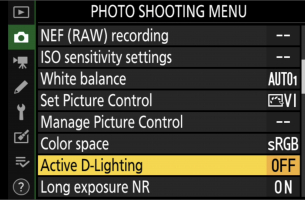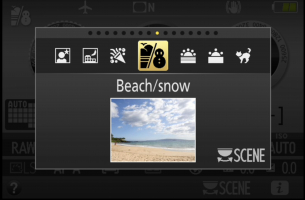To create a photographic image, we expose a light-sensitive substrate (formerly film, now your digital camera’s sensor) to a controlled amount of illumination. A good exposure involves ensuring a balanced amount of light reaches the sensor for each image. The challenge is that light levels vary and often change unpredictably, unless you’re shooting in a controlled studio environment.
In this Nikon School guide we’ll be looking at all the factors that go into creating an excellent exposure for every shooting situation, starting with three essential controls. No matter what camera you have – a D3500, Z 7II or D6 – you use the same three controls to determine the exposure in your image. Together, these are sometimes known as the exposure triangle.
1. The exposure time or shutter speed sets the length of time light hits the sensor. The longer (i.e. slower) your shutter speed, the more light the sensor receives; the shorter (i.e. faster) the shutter speed, the less light gets through to the sensor.
2. Your chosen aperture will also affect how much light reaches the sensor. A larger aperture (lower f-number) such as f/1.8 lets in plenty of light but results in a narrow depth of field. Smaller apertures (higher f-numbers) such as f/11 allow less light in but give a wider depth of field.
3. ISO is the third control for balancing the light. When you change the ISO, you alter the amplification of the signal-to-noise ratio on the sensor. In simple terms? The sensor becomes more or less sensitive to light. At lower ISO values, the sensor is less sensitive but usually produces the best quality images, as these are often the baseline (‘native’) ISO settings a camera has been designed to operate at. The higher the ISO, the more sensitive to light the sensor becomes, but it tends to yield a lower quality image, especially as you get into the extendable ISO range.
Depending on the shooting mode, your initial aim is getting the exposure meter ‘into the middle’. If you’re shooting in Program, Aperture or Shutter Priority or have Auto ISO turned on, this should happen automatically (unless you’re working in extreme light conditions), and the exposure bar won’t be shown because everything is working as designed.
However, if you’re using manual mode and setting the ISO manually, you’ll have to balance the creative choices of shutter speed, aperture and ISO with the need to balance the exposure meter. How you approach this depends on the subject you’re photographing. Auto ISO with manual mode is a good solution – it allows you to set an upper limit for the ISO that you’re happy working with, then while you select the shutter speed and aperture, the camera automatically adjusts the ISO up to that ceiling.
Now that your shutter speed, aperture and ISO are set, the metering system will assess the light coming into the camera and help you achieve a balanced exposure in most situations. One of the major benefits of a mirrorless camera is that you see the exposure in real time through your electronic viewfinder (EVF) or on the monitor screen.
After taking your picture, review it on the LCD or in the EVF to see if you like the results. You can also use the histogram display to check your exposure’s accuracy but remember that it’s the histogram of your JPEG thumbnail on the screen, not the histogram of the RAW data (with its wider dynamic range in it) that you will be editing.
Once you’ve mastered balancing the exposure on every shot, it’s time to experiment with creativity and deliberate over/underexposure of your images with exposure compensation to develop your photographic style.